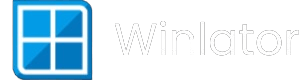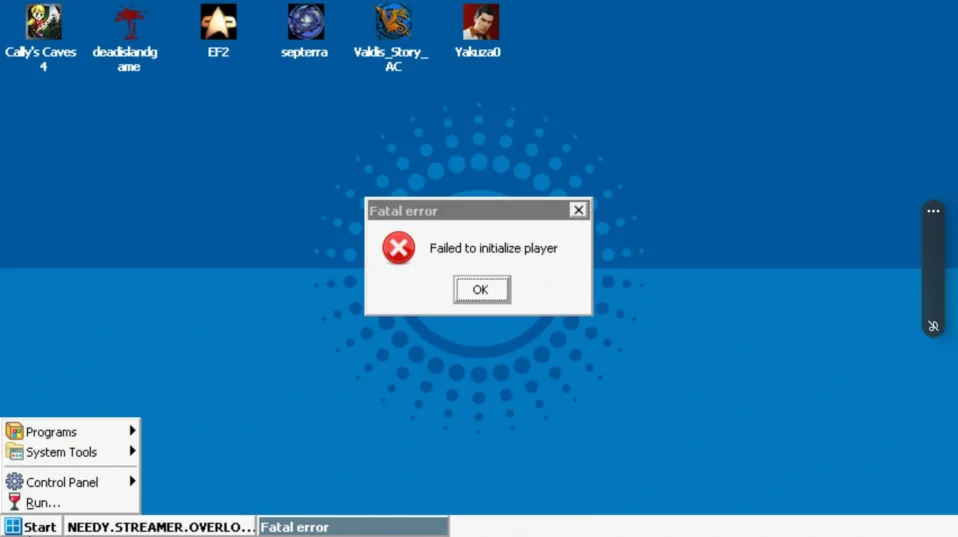
Hey there, fellow gamer! 👋
First off, I totally get how frustrating it is when you’re all set to dive into your favorite game on Winlator…and boom! You hit that dreaded “Failed to initialize player” error.
Ugh, the last thing anyone wants is to be stuck in troubleshooting mode instead of gaming mode. But guess what? You’re not alone in this, and I’m here to help you fix it, step by step, so you can get back to playing ASAP!
What Causes This Error?
Simply put, this error pops up when Winlator struggles to launch your game’s graphics or dependencies correctly. It could be due to a few tricky things like:
- Graphics driver issues or incompatible GPU settings (especially on Mali or Snapdragon chips)
- Missing or incomplete dependencies like Wine Mono and Wine Gecko
- Incorrect Box64 preset configurations
- Unity engine games having compatibility quirks (like Ultrakill)
- Problems with DirectX versions supported by your device
Don’t worry — these are all things we can troubleshoot!
Step-by-Step Fix Guide
1. Change the Box64 Preset to “Performance” (or “Stability” for Unity Games)
Winlator uses Box64 as a core part of running Windows apps — and its settings matter a lot.
- Open Winlator.
- Go to Container Settings → Advanced Tab.
- Find Box64 Preset.
- Select Performance preset for most games to boost speed.
- For Unity engine games (like Ultrakill), try setting Stability (Unity Games) preset instead.
- You can also duplicate the preset and edit it if you want to tweak flags like
safeflags(set this from 1 to 0).
Pro tip: For some Unity games, adding execution arguments -force-gfx-direct -force-d3d11-singlethread in the shortcut’s advanced tab can help with crashes and start-up issues.
2. Install Wine Gecko and Wine Mono — They’re Must-Haves!
These are key components that handle web and .NET content in Windows apps. If they’re missing, many games won’t initialize correctly.
- In Winlator, go to the Start Menu → System Tools.
- Find and install Wine Gecko and Wine Mono.
- If their automatic download gets stuck, try downloading these files manually from trusted sources and place them in the container’s appropriate folders. This is especially helpful if you’re in countries with network restrictions.
3. Mind Your GPU and Graphics Driver Compatibility
Some common GPU/drivers cause problems:
- If you have a Mali GPU and are using the VirGL graphic driver, know that it only supports DirectX 1 to 9, so DirectX 10+ games won’t work properly.
- Snapdragon devices with Adreno GPU should use the Turnip driver variant for better DX11/DX12 support.
- You can try switching drivers under container settings or updating to the latest version of Winlator that supports your GPU better (look for new universal graphic drivers like Vortex).
4. Adjust Environment Variables for Old and Low-Resolution Games
Sometimes older games, or low-res display games, like Miside, need a little environment magic:
- Add these environment variables under container/environment settings:
textMESA_EXTENSION_MAX_YEAR=2003
- Enable “Force Fullscreen” in shortcut settings if the game doesn’t display correctly.
5. Run Games From Winlator Home Screen Shortcuts
When you create shortcuts for your games on Winlator’s home screen, you can set individual configurations optimized for each game. This includes graphics, inputs, and environment settings tailored to avoid player initialization issues.
6. Keep Your Winlator Updated & Use Official Game Versions
Keep your Winlator emulator updated to the latest version to benefit from bug fixes and new driver support.
Also, cracked or older game versions often cause these errors due to compatibility issues — try playing with official, updated game versions when possible.
Troubleshooting Quick Tips
- If you see errors related to DirectX 11 missing, check your GPU driver support and which graphic backend is active (Turnip/Vortek/VirGL).
- For freezing issues or crashes in Miside, try setting Strongmem to 2 or 3 in the Box64 preset.
- If Wine Mono or Gecko installers freeze, try using a VPN or download their offline MSI installers manually and place them in Winlator’s directory.
- Settings like ESYNC and WoW64 enabled improve performance on many Snapdragon 845+ devices.
Look, I know this sounds like a lot of steps, but take them one at a time. I’m right here cheering you on! Winlator is powerful but can be a bit finicky, especially on different Android chipsets and games like Miside or Ultrakill that push the limits. But once you get these settings dialed, the magic happens.
If any step trips you up or you want personal help, we’re all ears in our community channels — and I’ll keep working on making these fixes smoother and easier for everyone.
Happy gaming, warrior! Let’s conquer those games together. 🚀