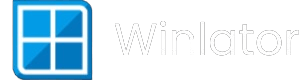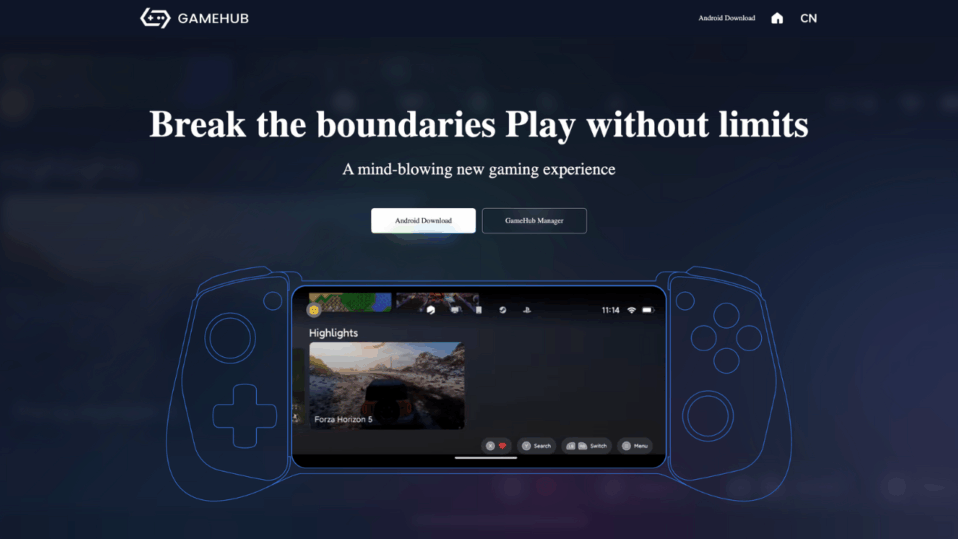
Hey there, fellow gaming enthusiast! 🎮
As the developer behind Winlator, I’m excited to share something special with you today – GameHub Emulator! Now, you might be wondering, “Wait, aren’t you the Winlator guy?“
Well, here’s the thing – the gaming emulation world is all about pushing boundaries and giving you MORE options to enjoy your favorite PC games on mobile.
And trust me, GameHub is something that’ll blow your mind!
What Makes GameHub So Special?
Let me tell you something – I’ve been in this emulation game for a while now, and GameHub has genuinely impressed me! It’s not just another Windows emulator; it’s like having a complete gaming ecosystem right in your pocket!
Think of it this way: while Winlator focuses purely on Windows game emulation, GameHub takes it to the next level by combining:
- PC game emulation (just like Winlator!)
- Cloud gaming capabilities
- PlayStation and Xbox game streaming
- Multi-console support in one unified interface!
The best part? The developers have really listened to the community and created something that’s incredibly user-friendly. No more spending hours tweaking settings – GameHub actually auto-configures most games for you!
System Requirements (Don’t Worry, It’s Not That Demanding!)
Before we dive into the fun stuff, let’s make sure your phone can handle this beast:
- Android 5.0 or higher (most phones from 2015 onwards!)
- 4GB RAM (though 6GB+ is recommended for smoother gameplay)
- Mid-range Snapdragon or MediaTek processor
- At least 2GB free storage (games will need additional space)
For the BEST Experience:
- Snapdragon processors with Adreno GPUs (Turnip driver support)
- 8GB+ RAM for those AAA titles
- Android 8.0+ for optimal performance
Don’t have a flagship phone? No worries! GameHub v4.1.3+ now supports Mali GPU devices too! They’ve really worked hard to make sure even budget phones can join the PC gaming party!
Step-by-Step Download & Installation Guide
Alright, let’s get this show on the road! I’ll walk you through every single step – and I mean EVERY step – so even if you’re completely new to this, you’ll be gaming in no time!
Step 1: Enable Unknown Sources (Super Important!)
First things first – we need to tell your Android phone it’s okay to install apps from outside the Play Store:
- Open your Settings app
- Navigate to Security or Privacy (varies by phone)
- Look for “Install from Unknown Sources” or “Unknown Sources”
- Toggle it ON for your browser or file manager
- Don’t worry – this is completely safe!
Pro Tip: On newer Android versions, you’ll need to enable this for the specific app you’re using to download (like Chrome or your file manager).
Step 2: Download the GameHub APK
Now for the exciting part – getting the actual app!
- Head over to the official GameHub website
- Look for the latest version (currently v4.1.5 as of my last check!)
- Click that beautiful “Download” button
- Wait for the download to complete (it’s about 101MB, so grab a coffee!)
Warning: Please, PLEASE only download from official sources! There are tons of fake GameHub sites out there with potentially harmful files. Stick to the verified, official downloads!
Step 3: Install the APK (The Magic Moment!)
Once your download is complete:
- Open your file manager (or check your notifications)
- Navigate to your Downloads folder
- Find the GameHub APK file
- Tap on it – Android will ask for confirmation
- Hit “Install” and wait for the magic to happen!
The installation might take a minute or two, so be patient! Your phone is doing some heavy lifting behind the scenes.
Step 4: First Launch & Account Setup
This is where things get really exciting! 🚀
- Launch GameHub from your app drawer
- The app will greet you with a stunning interface (seriously, it looks like a console!)
- You’ll need to sign up – you can use:
- Choose your profile emoji (this is actually fun!)
- Set a display name so other GameHub users can find you
- Hit “Continue” and you’re in!
Step 5: Grant Necessary Permissions
GameHub will ask for some permissions – don’t panic, this is normal:
- “Display over other apps” – This lets GameHub show its overlay controls
- Audio permissions – Because gaming without sound is just wrong!
- Storage access – So it can find your games and save your progress
Just tap “Allow” for each one. These permissions are essential for the emulator to work properly!
Setting Up Your First Game (This is Where It Gets AMAZING!)
Okay, this is the moment we’ve all been waiting for! Let’s get your first PC game running on your phone!
Adding a PC Game
- In the GameHub interface, look for “Import Games” or “PC Games”
- Tap the “+” button to add a new game
- Navigate to where you’ve stored your PC game files
- Select your game’s executable file (.exe)
- Tap “Confirm”
Here’s where GameHub shows its magic – it will automatically:
- Download required firmware
- Install the appropriate Wine version
- Configure graphics drivers
- Set up DXVK and Box64
- Apply compatibility settings
No more manual tweaking like the old days! GameHub does the heavy lifting for you!
Optimizing Settings for Your Device
While GameHub auto-configures most things, you can still fine-tune for optimal performance:
For Snapdragon Devices:
- Graphics Driver: Use Turnip (Adreno) for best performance
- Resolution: Start with 800×600 for stability, increase if performance allows
- DXVK Version: GameHub usually picks the right one, but DXVK 2.4 works great for most games
For Mali GPU Devices:
- Graphics Driver: Use System or VirGL (Universal)
- Translation Parameters: Set to “Performance” mode
- Wine Version: Stick with what GameHub selects (usually Wine 9.5)
For MediaTek/Exynos Processors:
- Resolution: Keep it at 800×600 for smooth gameplay
- Graphics Driver: System driver works best
- Enable Performance Mode in the compatibility settings
Troubleshooting Common Issues (I’ve Got Your Back!)
Don’t worry if you run into some hiccups – it happens to the best of us! Here are solutions to the most common problems:
Game Won’t Start or Crashes
- Force stop GameHub and clear cache
- Try switching graphics drivers (Turnip → System or vice versa)
- Change DXVK version to 0.96 for older games
- Lower the resolution to reduce load on your device
Missing Games in Library
This is actually a super common issue with an easy fix!
- Go to GameHub Settings
- Change Language from “System Default” to “English”
- The app will auto-restart and your games should reappear!
Installation Stuck or Slow
- Make sure you have a stable internet connection
- Try installing games through Winlator first, then copying files to GameHub
- Pre-install games on PC and transfer the complete folder to your phone
Performance Issues
- Close other apps running in the background
- Enable Performance Mode in your phone’s settings
- Try different Wine versions if available
- Consider lowering graphics settings in-game
GameHub vs Winlator: Why I’m Excited About Both!
You know, as the person behind Winlator, you might expect me to be competitive about GameHub. But honestly? I’m thrilled that we have options!
Here’s my honest take:
GameHub Excels At:
- Easier setup – seriously, it’s almost plug-and-play!
- Better auto-configuration – it just knows what to do
- Unified gaming platform – PC, PlayStation, Xbox, and mobile games in one place
- Cloud gaming integration – stream games when local emulation isn’t enough
- Better Mali GPU support – they’ve really focused on making this work
Winlator’s Strengths:
- Deeper customization options for power users
- Open-source nature (though GameHub is catching up!)
- Established community and extensive tweaking guides
- Raw emulation power for those who love to tinker
The truth is, both emulators complement each other beautifully! Some games might run better on GameHub, others on Winlator. Having both installed gives you the best of both worlds!
Advanced Tips for Power Users
Once you’re comfortable with the basics, here are some advanced tricks to maximize your GameHub experience:
Controller Support
GameHub has excellent controller support! Whether you’re using:
- Xbox controllers
- PlayStation DualShock/DualSense
- 8BitDo controllers
- GameSir controllers
The setup is usually automatic, but you can create custom profiles for different games through the controls menu.
Performance Monitoring
Enable the FPS counter to monitor performance:
- Open the overlay menu during gameplay
- Toggle “Show FPS”
- Keep an eye on CPU/GPU usage to optimize settings
Game-Specific Optimizations
Different games need different approaches:
- Older games (pre-2010): Use DXVK 0.96 and Wine 7.x
- Modern AAA titles: Stick with DXVK 2.4 and latest Wine versions
- Unity games: Often work better with VirGL renderer
The Future is Bright!
I’m genuinely excited about where mobile gaming emulation is heading! With apps like GameHub and Winlator pushing the boundaries, we’re living in an amazing time where your smartphone can literally run AAA PC games!
The GameHub developers are constantly updating the app, with recent versions (4.1.4, 4.1.5) bringing:
- Better compatibility with large games
- Improved auto-configuration
- Enhanced performance on mid-range devices
- Bug fixes and stability improvements
Look, I’ll be completely honest with you – setting up PC game emulation on Android used to be a nightmare. Hours of tweaking, compatibility issues, crashes… it was frustrating!
But GameHub has changed the game (pun intended!). It’s made PC gaming on mobile accessible to everyone, not just tech enthusiasts. Whether you want to relive classic PC games or push the boundaries with modern titles, GameHub gives you the tools to do it easily and effectively.
So go ahead, download GameHub, give it a try, and prepare to be amazed at what your phone can do! And hey, if you run into any issues, the emulation community is always here to help. We’re all in this together, pushing the boundaries of what’s possible!