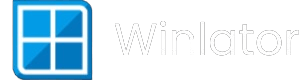Hey there, fellow mobile gaming warrior! 🎮 I know that feeling when you’re sitting somewhere with your Android phone and suddenly thinWinlator lets you run many Windows PC games on an Android device using Wine and Box86/Box64. Once Winlator is installed and a container is set up, adding games is straightforward if you have the right game files and follow a few rules.
This guide covers three reliable ways to add games:
- Using GOG Galaxy to back up DRM‑free games you own
- Using legal free/demo games from trusted sites like Internet Archive
- Using Steam inside Winlator 10.1 (still experimental)
Winlator.dev is an independent help site, not the official Winlator developer. Always read the official Winlator README and release notes on GitHub for the latest changes.
Before You Start: Basic Requirements
Make sure your device and Winlator setup are ready.
- Android: 9.0 or newer (Android 11+ recommended)
- CPU: ARM64 (Snapdragon devices with Adreno GPUs generally perform best)
- GPU: Vulkan 1.1+ support
- RAM: At least 4 GB (6–8 GB recommended for 3D games)
- Storage: Enough free space for game installers and installed games
Also ensure:
- Winlator is already installed and configured on your device
- You know how to create and run a container (if not, follow your main Winlator setup guide first)
Method 1: Add Games Using GOG Galaxy (DRM‑Free)
GOG Galaxy is one of the easiest ways to get DRM‑free installers of games you legally own, which then work well in Winlator.
Step 1 – Download Games on Your PC via GOG Galaxy
1. On your PC, download and install GOG Galaxy from the official GOG website.
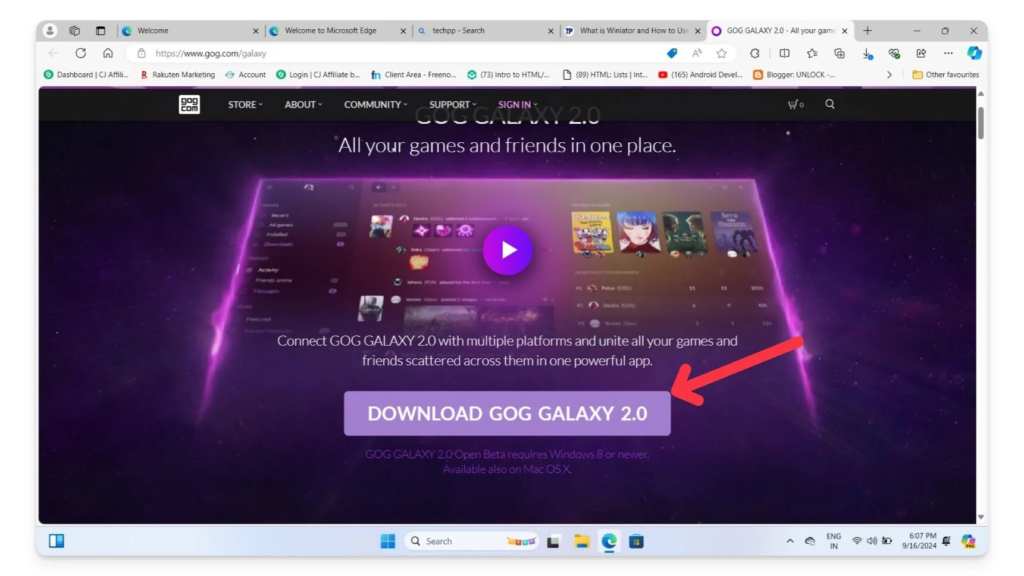
2. Run GOG Galaxy as administrator and sign in to your GOG account.
3. Go to your library, choose the game you want.
4. Open the “Extras” or “Offline installers” section.
5. Download all the offline backup installer files for that game (for example, setup_game_1.bin, setup_game_2.bin, etc.).
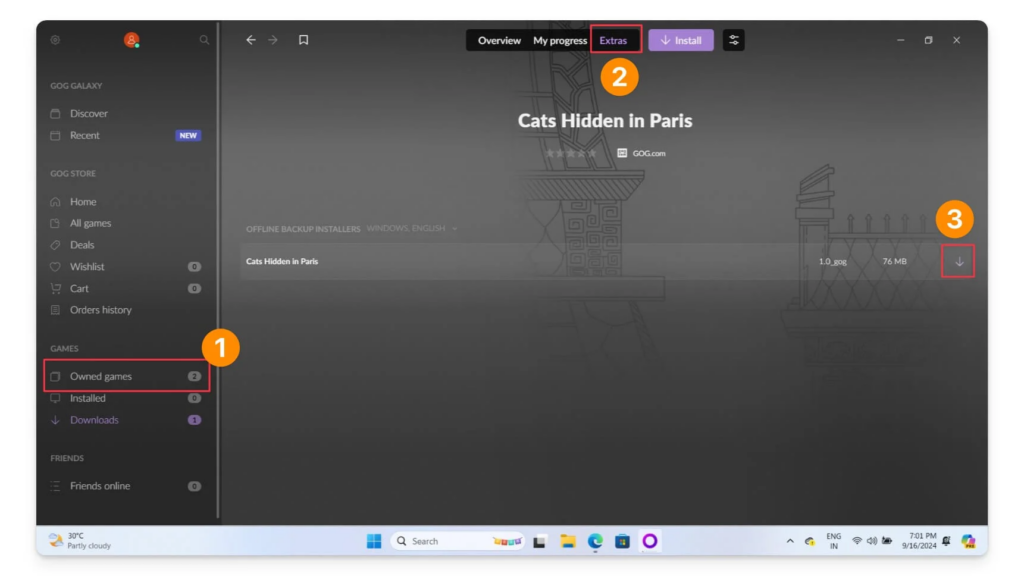
These offline installers are exactly what you will run inside Winlator.
Step 2 – Transfer Game Files to Your Android Device
1. Connect your Android device to your PC via USB, or use a cloud service / local network.
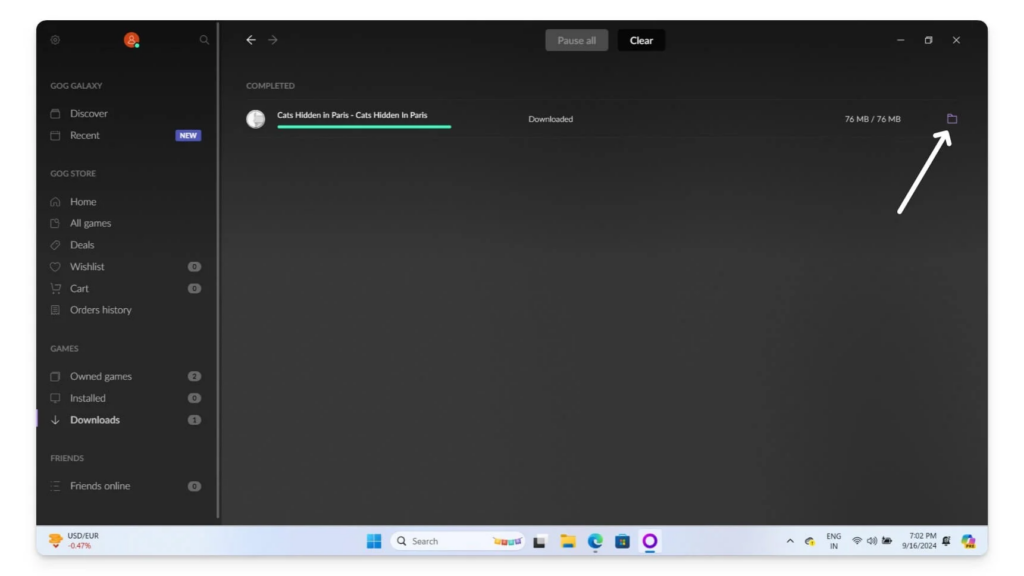
2. Copy the offline installer files into a folder on your phone, for example:
Internal storage/Download/GOG-Games/YourGameName
3. Safely disconnect the device.
Inside Winlator, that folder will usually appear on the D: drive of the Windows environment.
Step 3 – Install the Game Inside Winlator
1. Open Winlator on your Android device.
2. Run a container (for example, your main “Games” container) by tapping the three dots → Run.
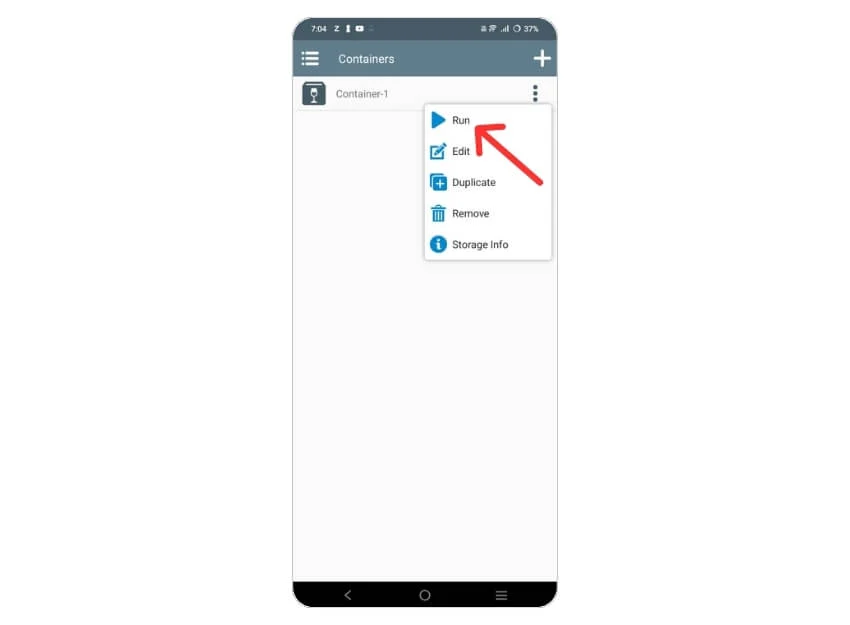
3. When the Windows desktop appears, open File Explorer.
4. Go to the D: drive and navigate to the folder where you placed your GOG offline installers.
5. Double‑click the main setup.exe file to start the installer.
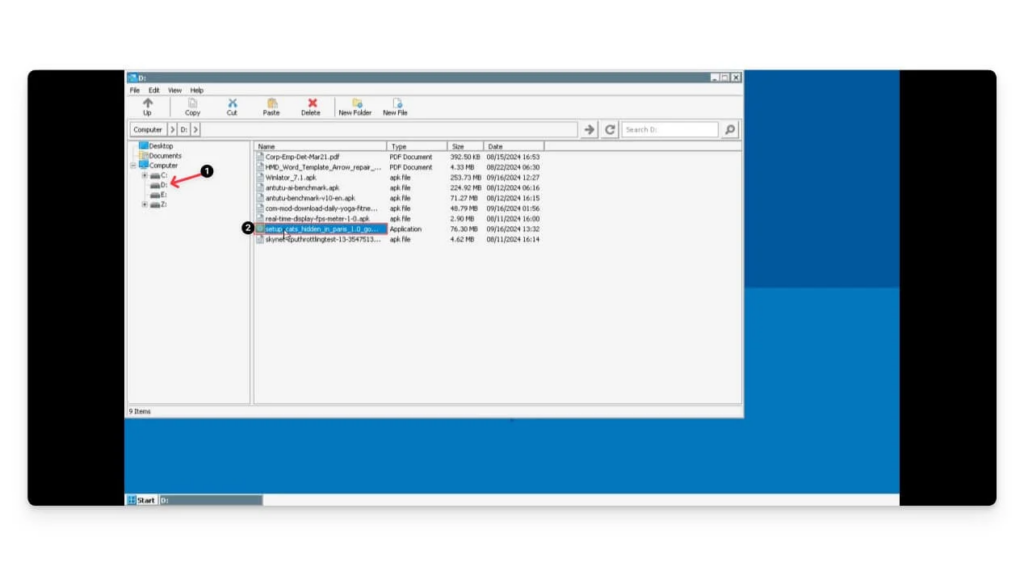
6. Follow the installation wizard just like on a Windows PC (choose install path, language, etc.).
Installation may take time, especially on larger games, so be patient.
Step 4 – Create a Shortcut for Easy Launch
1. After installation, find the game’s main .exe file in the Start menu or installation folder.
2. Right‑click the .exe and choose Create shortcut (or send to desktop, depending on the environment).
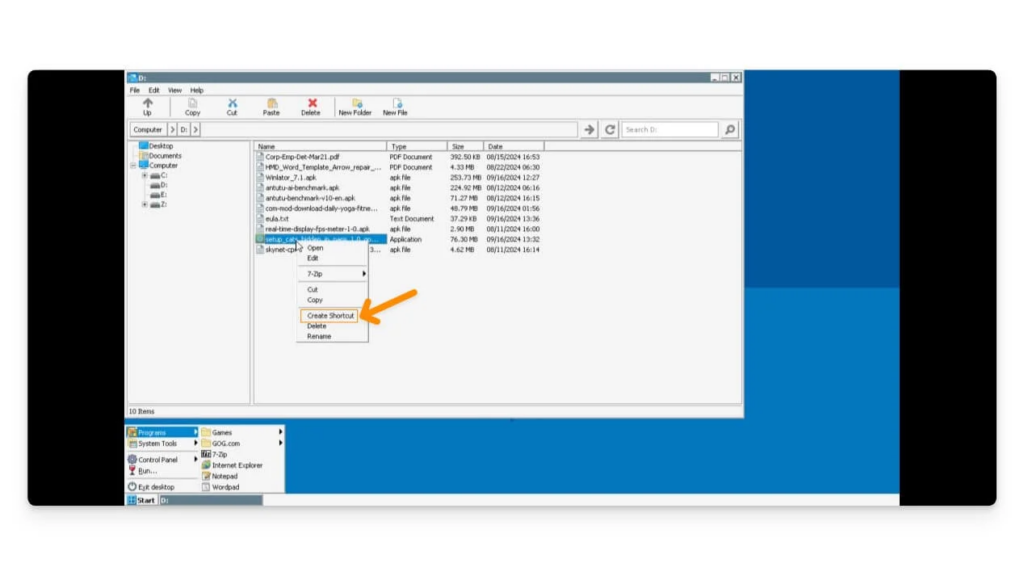
3. In Winlator, open the Shortcuts tab and verify that the game appears there.
4. Next time, launch the game directly from the Shortcuts tab instead of browsing the D: drive.
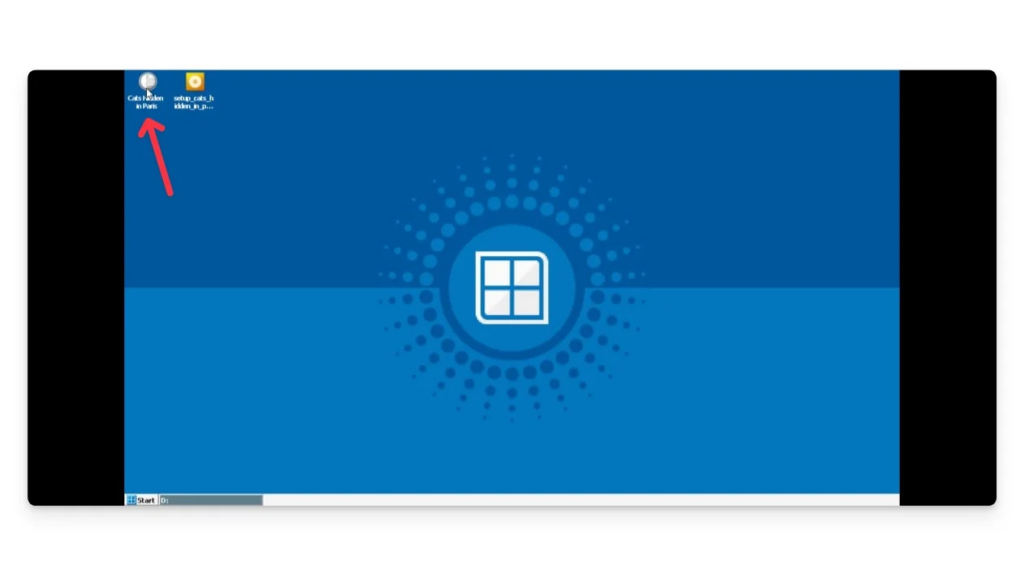
Method 2: Add Free / Legal Games (e.g., Internet Archive)
If you do not want to buy games or just want to test Winlator, you can use free and legally distributed games or demos from trusted sources like Internet Archive.
Step 1 – Find a Game or Demo
1. Visit archive.org or another legal site that hosts free PC games / demos.
2. Search for the game or demo you want (for example, classic racing or platform titles).
3. Download the Windows installer (EXE) or ZIP containing the game files.
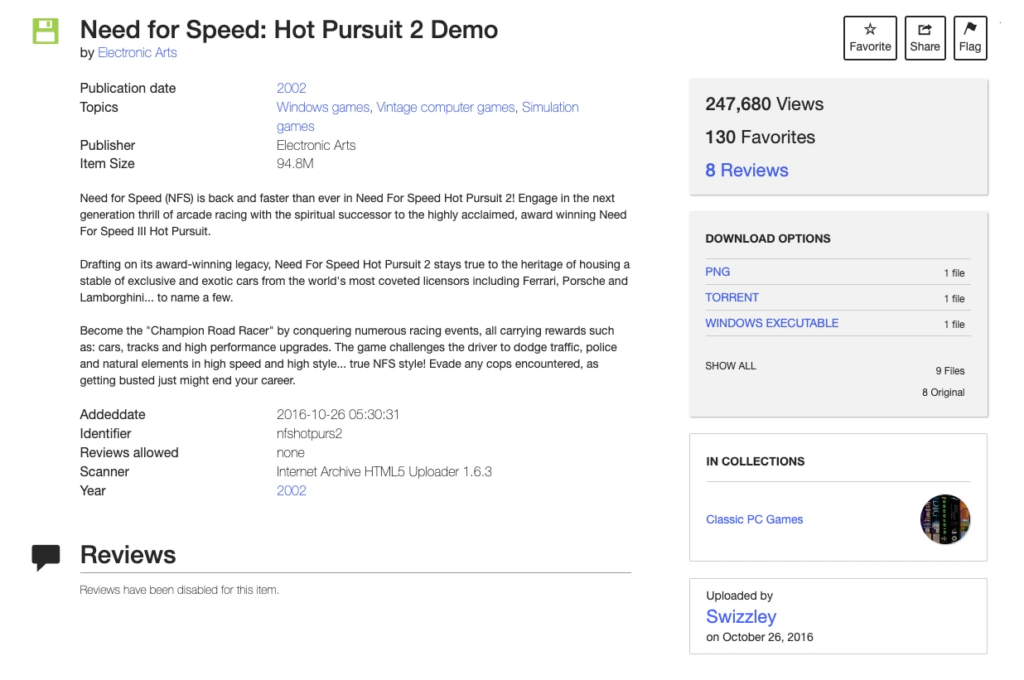
Step 2 – Move Files to Your Phone
- Download directly on your phone or download on your PC and copy to your phone.
- Place the installer or ZIP in a folder like
Download/Winlator-Games.
Step 3 – Install Inside Winlator
The process is almost identical to GOG offline installers:
1. Start Winlator and run your games container.
2. Open File Explorer and go to D: drive.
3. Navigate to your Winlator-Games folder.
4. If it is an installer (setup.exe), run it and install.
5. If it is a ZIP, extract it (using a Windows tool inside the container) to a folder and run the game’s EXE from there.
6. Create a shortcut to launch the game quickly in the future.
Method 3: Using Steam in Winlator 10.1 (Experimental)
Winlator 10.1 adds Steam client support with a hotfix, allowing you to log in and download games directly inside the container. This is still experimental and more fragile than GOG offline installers, but many users have managed to run some Steam titles.
Important Notes:
- Use Winlator 10.1 hotfix or newer; earlier versions have more Steam issues.
- Not all Steam games will work, especially those with complex DRM or anticheat.
- Expect more crashes and trial‑and‑error compared with GOG method.
Step 1 – Get the Steam Installer
1. On your Android device or PC, download the official Steam installer from the Steam website.
2. Place the installer in your phone’s Download folder (similar to other game installers).
Step 2 – Install Steam in a Winlator Container
1. Open Winlator 10.1 and create a container suitable for Steam (for example, newer Windows version preset, all required services enabled).
2. Run the container.
3. Go to D: drive and locate the Steam installer (SteamSetup.exe).
4. Double‑click to install Steam; let it download and update itself fully (this may take a while).
If the window looks glitchy, switch Steam to Compact View mode for a simpler interface.
Step 3 – Log In and Install Games
1. Sign in with your Steam account.
2. Go to your library and pick a game you want to test.
3. Install it to the default Steam folder inside the container.
4. Launch the game from Steam or from a shortcut that appears in Winlator’s Shortcuts tab.
If a game refuses to start, try another title (simpler 2D/indie games often work better than heavy AAA games).
Performance Tips When Playing PC Games on Android
Once your games are installed successfully, performance depends on:
- Device power (CPU, GPU, RAM)
- Graphics driver choice (Turnip/Vulkan, VirGL, etc.)
- Container settings and DX wrapper
Here are practical tweaks that help in most cases:
- Start with 960×544 or 800×600 resolution and increase only if FPS is good.
- On Snapdragon/Adreno, use the recommended Turnip Vulkan driver in recent Winlator versions.
- For many 3D games, test DXVK as the DirectX backend; for troublesome titles, fall back to WineD3D.
- Increase video memory in the container if your phone has 6–8 GB RAM (for example, set 2–4 GB video memory).
- Close background apps and keep your device cool to avoid thermal throttling.
Troubleshooting Common Issues
Game Does Not Start
- Confirm the game is actually compatible with Wine/Winlator (check community lists).
- Try a different DX wrapper (DXVK ↔ WineD3D).
- Recreate the container with a simpler configuration if you heavily tweaked settings.
Black Screen or Only Audio
- Lower resolution and test again.
- Try another graphics driver in the container (for example, alternative Turnip version or VirGL if on Mali).
- For certain older games, environment variables like
MESA_EXTENSION_MAX_YEARcan help in specific builds (mention only if relevant to your Winlator variant).
Steam Does Not Launch or Crashes
- Make sure you are on the latest Winlator 10.1 hotfix build; some users report updated binaries under the same version tag.
- Create a fresh container for Steam with recommended Windows settings enabled.
- Start with smaller/2D Steam games that have fewer DRM layers.
Bottom Line
To play PC games on Android with Winlator in 2025:
- Use GOG Galaxy offline installers for the most reliable, DRM‑free setup.
- Use free legal games from sites like Internet Archive to test without spending money.
- Experiment with Steam support in Winlator 10.1 if you accept that it is still experimental and may not work for every title.
Once you understand how to move installers to your phone, run them inside a container, and create shortcuts, adding new games becomes a simple repeatable process.