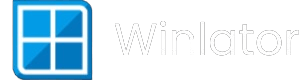Winlator can turn an Android phone into a capable Windows gaming device, but touch controls are rarely ideal for PC games. External controllers, keyboards, and mice make aiming, movement, and shortcuts feel much closer to a real PC.
This guide explains how to connect a controller, keyboard, or mouse to Android and configure them inside Winlator, including basic mapping, custom profiles, key‑fix tools, and common troubleshooting.
1. Connect Your Controller to Android
Before adjusting anything in Winlator, Android must see your controller as a recognized input device.
Bluetooth controllers
- Turn on the controller and put it into pairing mode (usually a dedicated combo; check your model manual).
- On your phone, open Settings → Bluetooth and select the controller from the device list.
- Wait until it shows as Connected.
Wired / USB‑C / OTG controllers
- Use a USB‑C or micro‑USB OTG adapter if your controller uses USB‑A.
- Plug the controller into the phone or tablet.
- Most Android devices will recognize common gamepads automatically.
If Android does not detect the controller at this step, Winlator will not see it either—fix the connection first.
2. Basics: Input Controls in Winlator
Winlator groups control options under Input Controls, available per container.
1. Open Winlator and start the container that runs your game.
2. While inside the container, press your phone’s Back button.
3. Tap Controls in the overlay menu.
4. Tap Input Controls to open the control scheme dropdown.
You will typically see:
- RTS – Mouse‑centric mode useful for strategy/RTS games.
- Virtual Gamepad – On‑screen touch gamepad.
- Controller Profile / Custom profile – For external controllers (gamepads).
For external controllers, select a Controller Profile (or equivalent) rather than relying only on the virtual gamepad.
3. Configure an External Controller Profile
To properly map your physical controller, use the profile editor.
1. In Input Controls, choose the controller profile option (name may vary slightly by build).
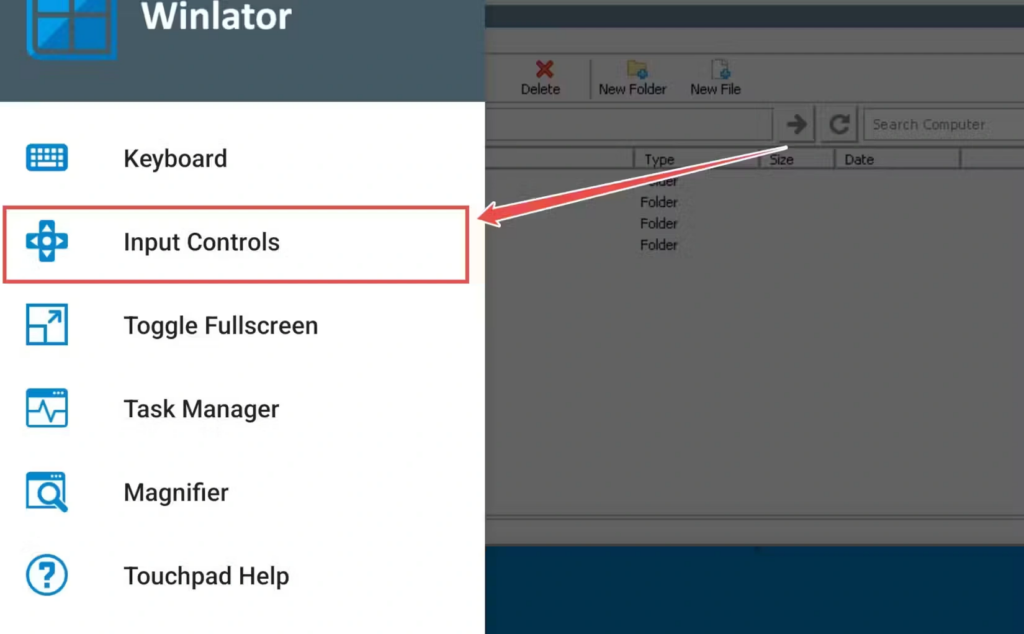
2. Tap the Settings icon next to that profile.
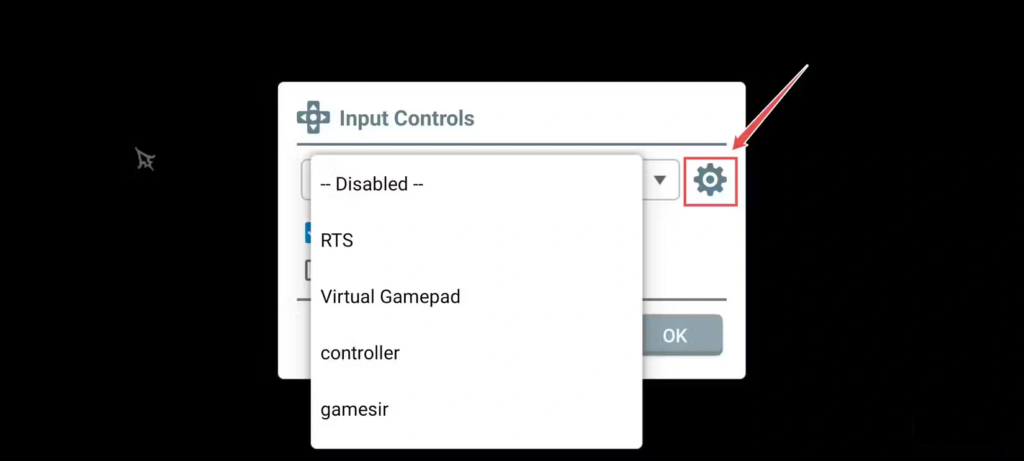
3. In the profile editor, look for a section like External Controllers.
4. Your connected controller should appear in a list (for example, “Wireless Controller”, “Xbox Controller”, or brand name).
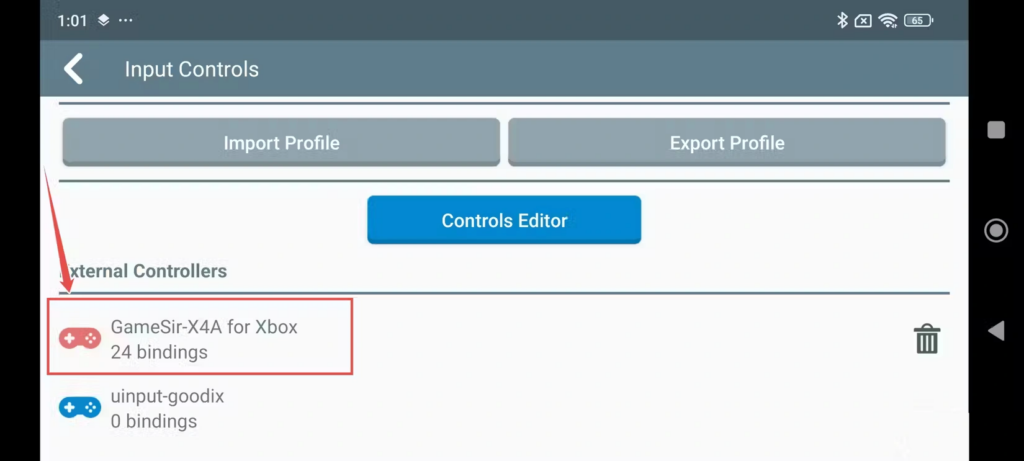
5. Tap the controller entry to open its mapping editor.
Inside the mapping editor you can:
- Assign each button (A/B/X/Y, Cross/Circle, etc.) to specific keys or mouse functions.
- Bind analog sticks to movement keys or mouse movement if needed.
- Store the mapping as a profile that can be re‑used in other containers (profiles are typically stored under
Downloads/Winlator/Profileson your device).
For most modern games:
- Use left stick for movement (WASD equivalent).
- Use right stick as mouse look for FPS/third‑person titles.
- Map shoulder buttons/triggers to mouse buttons or common keys (e.g., fire, aim, reload).
4. Choosing XInput vs DirectInput (Where Available)
Some Winlator builds let you choose between XInput and DirectInput (DInput) for controller handling.
- XInput – Best choice for Xbox‑style controllers and many modern games.
- DirectInput – Older standard; works with older or generic gamepads.
If your gamepad is partially working (for example, analog sticks or triggers are wrong), test the other input API if the game or build allows toggling between them.
For C‑mod v13 style forks, the controller backend is heavily improved with native SDL2 gamepad support, automatic detection, and up to four players, so controllers often just work without extra tricks, but mapping is still editable for specific games.
5. Using Keyboard and Mouse in Winlator
Keyboards and mice usually work as standard HID devices once Android recognizes them.
Connect keyboard + mouse
- For Bluetooth: Pair each device in Settings → Bluetooth.
- For wired: Use USB‑C OTG and optionally a USB hub to connect both.
After connection:
- Start Winlator and open your container.
- Keyboard typing and basic mouse movement should work by default in most games and windows.
However, some keys such as Enter or Esc may not behave correctly under certain configurations.
6. Fix Problematic Keys with Key Remapper (Windows‑side)
If specific keys (Enter, Esc, function keys, etc.) do not register correctly in Winlator, a Windows‑side key remapping tool can help by translating them inside the container.
One common solution is ATNSOFT Key Remapper:
1. Download the Key Remapper installer (setup.exe) in Android (for example, into the Downloads folder).
2. Open your Winlator container and navigate to that file (often a mapped drive like D:).
3. Run setup.exe inside Winlator and complete the installation.

4. In the Windows Start Menu inside the container, go to Programs → ATNSOFT Key Remapper to launch it.
5. Use Insert Action to remap problematic keys (for example, map an unused key to act as Enter or Esc).
Alternative Windows tools that some users prefer:
These run inside the emulated Windows environment, so they only affect Winlator, not your entire Android system.
Practical Tips for Better Control
General tips
- Restart after connecting: If Winlator does not see a newly connected controller, close the container and reopen it, or restart Winlator.
- Profile per genre: Create different controller profiles for FPS, racing, platformers, etc., and switch between them rather than editing mappings every time.
- Check the in‑game settings: Many games have their own controller options; sometimes you must enable gamepad support there as well.
Controller responsiveness
- Lower graphics settings and resolution to reduce input lag (less load on CPU+GPU leads to more responsive input).
- Some builds let you change container startup mode (for example, “Essential” vs “Aggressive”). On certain C‑mod versions, controllers do not work properly if aggressive startup is used.
Keyboard + mouse improvements
- Adjust mouse sensitivity and cursor settings inside the game and/or Winlator if available.
- Avoid conflicts between virtual gamepad and mouse input by not using both at once in games that expect one input mode.
Troubleshooting Common Input Issues
Controller not detected in Winlator
- Confirm Android sees the controller in Bluetooth or USB device list.
- In the container, open Controls → Input Controls and scroll down to check that the controller appears under External controllers.
- Try another USB cable/OTG adapter and test a different game/app to verify the controller itself.
Some buttons work, others do not
- Open the controller profile editor and verify mappings for D‑pad, analog sticks, and triggers.
- If your build supports XInput/DInput switching, test the other option.
- Certain games expect a specific type of controller; check their own settings menus.
Keyboard keys ignored or mis‑mapped
- Use a tool such as Key Remapper or a similar Windows key‑mapper; remap the non‑working key to a working one inside the container.
- Confirm that no other tool is intercepting the key (e.g., overlay apps or system shortcuts).
Joystick‑to‑mouse mapping problems
- Double‑check that you bound the analog stick to mouse axes (if that is the intended behavior) rather than keys.
- Some games are sensitive to deadzones; if supported, adjust the stick deadzone or sensitivity in the mapping tool or game settings.
Configured correctly, a good controller or keyboard‑mouse combo makes Winlator feel much closer to playing on a real Windows PC. With the steps above, users can connect their devices, set up custom profiles, solve common input bugs, and tailor controls to each game for a smoother, more precise experience.